
How to Operate
1. About the Welcome Page
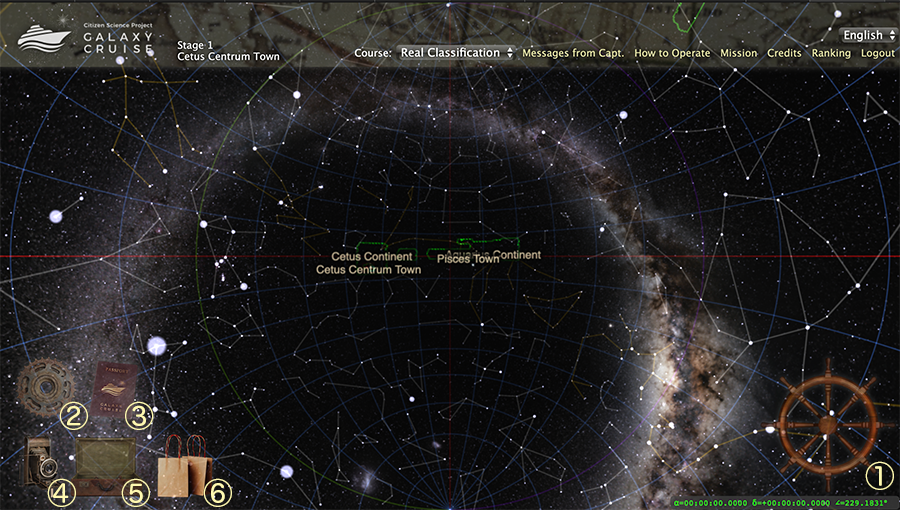
① Next Galaxy This icon allows you to continue with the classification
② Settings This icon gives you the options to adjust the screen brightness or convert the images to grayscale.
③ Passport Clicking this icon displays the exit stamps you have collected.
④ Screenshot This icon allows you to save a screenshot as an image file.
⑤ Voyage Log Clicking this icon displays your cabin class and how many galaxies you have classified.
⑥ Souvenirs Clicking this icon displays the souvenirs you have collected.
* The Season 1 Welcome Page is shown.
2. Basic Operations
The Subaru Telescope, equipped with the ground-breaking instrument HSC, is one of the world’s greatest telescopes of our time and has imaged innumerable galaxies scattered across billions of light-years of space. GALAXY CRUISE lets you freely explore the vast Universe captured by the Subaru Telescope. The galaxy images can be found in the areas outlined in green.
2.1 How to Zoom In and Out
To zoom in and out, place the cursor on an area outlined in green and scroll up or down with a mouse wheel or touchpad.
2.2 How to Rotate the View
If you click and hold the left mouse button and move (or drag) the cursor in any direction, the view will rotate accordingly.

Classification Procedure
1. How to Start a Classification
If you place the cursor on the galaxy and scroll up with the mouse wheel or touchpad to zoom in, the white crosshairs on the galaxy will disappear. To re-enable the crosshairs, zoom out (scroll down).
* The Season 1 page is shown.
2. Answering the Questions
*Magnifying the images allows you to inspect the galaxy shapes and structures more clearly.
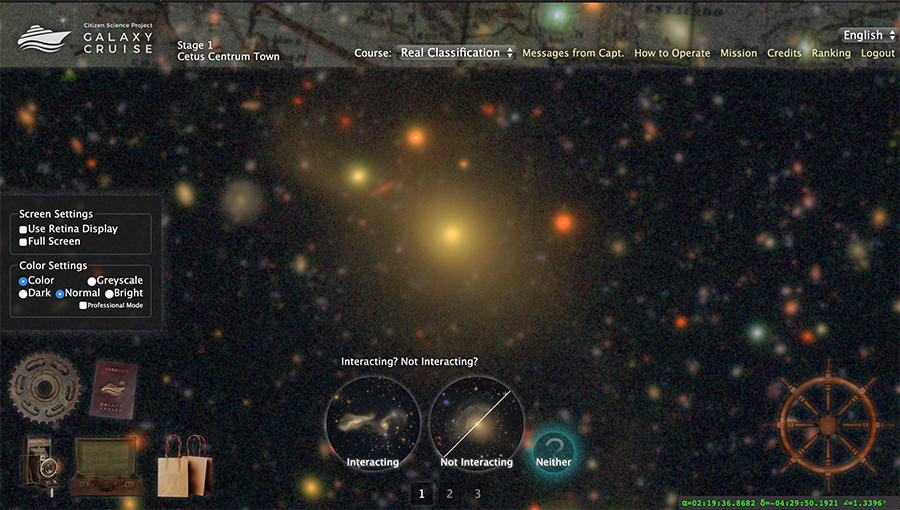
When you select “Interacting” for the second question, the third one will appear. On the other hand, when you select other items, a checkmark (✓) will appear. Click the checkmark to confirm the classification result.
*To determine if the galaxies are interacting, adjust the screen brightness and/or convert to grayscale as necessary, and focus on the faint structures around the galaxies.
For the third question (asking about the features of the interacting galaxies) as well, adjust the screen brightness and/or convert to grayscale as necessary, and focus on the faint structures around the galaxies.
*If you are unsure which one to select, select the multiple answers that you think are likely.
3. Confirming the Classification Results
After you answer the last question, click the checkmark (✓) to confirm the classification result. The confirmed results will then be sent to the Captain and other researchers to be statistically analyzed.
There are no correct answers for the classification. (Therefore you cannot check if your answer is correct.) Many galaxies whose true natures are unknown even to researchers are waiting for your classification. Although some galaxies are difficult to classify even for experts, please select the answers that you think are the most likely.
4. Training in Boötes Island
In Boötes Island, you can compare your classification results with those of the Captain. Train yourself in Boötes Island before you embark on the voyage or when you lose confidence in your classifications.
To visit Boötes Town, click the “Course” drop-down menu on the menu bar and select “Practice.” When a galaxy appears on the screen, answer the three questions in the same way as in “Real Classification.”
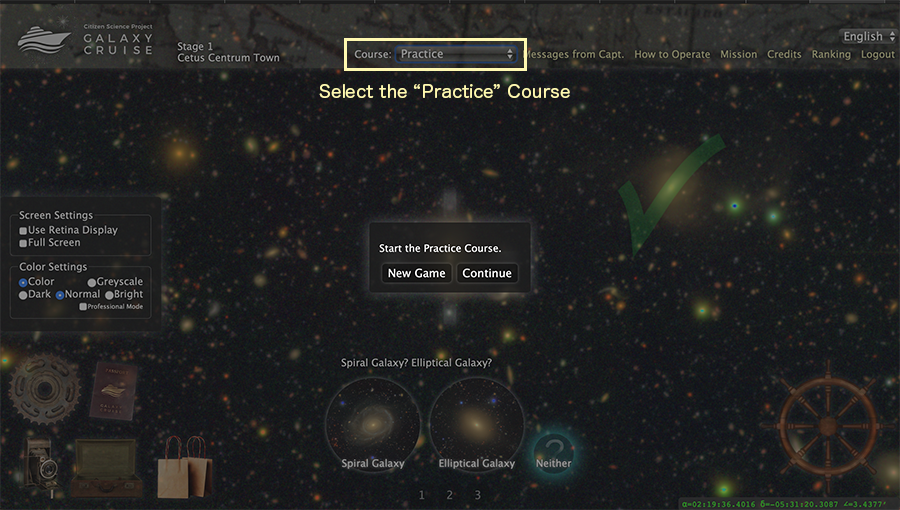
Once you confirm the classification result, your classification result and that of the Captain will be displayed side by side. If you click “Next” on the bottom right, the next galaxy will appear. When your opinion is different from the Captain’s, click “Retry” to classify the same galaxy again while referring to the comment from the Captain.
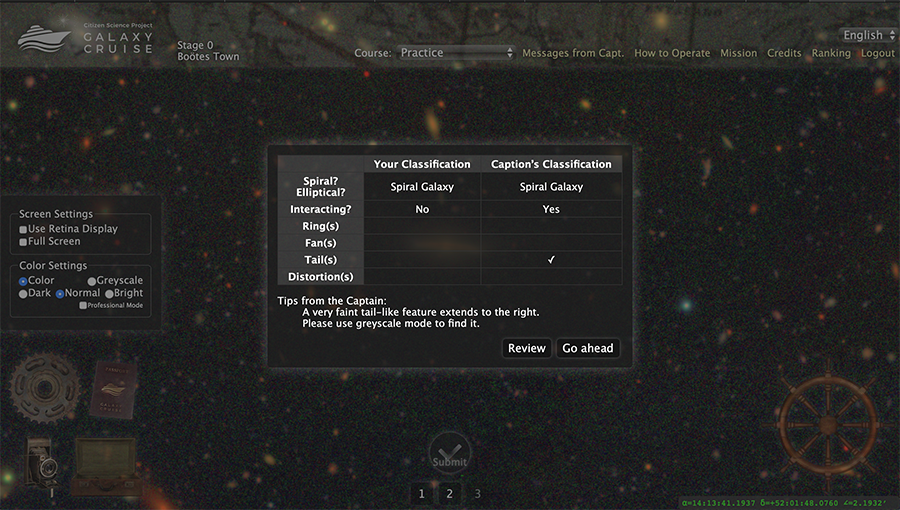
You can go back to the town or continent where you were before the training at any time and resume the classification. If you want to go back, click the “Course” drop-down on the menu bar and select “Real Classification.” As “Real Classification” and “Training” are always available, you can freely stop by Boötes Town.
5. How to Suspend the Classification
Just logout from GALAXY CRUISE. When you login later, you can resume the classification from where you left off.




